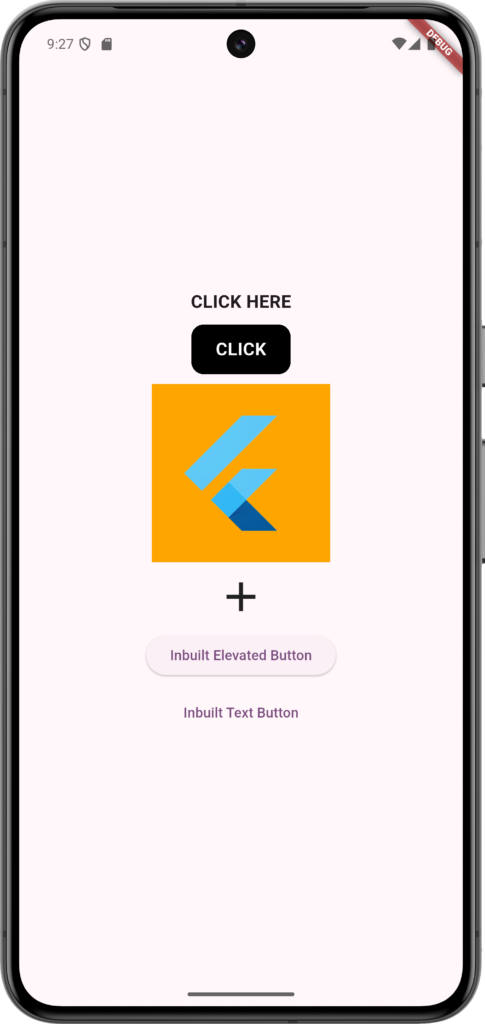This article will guide you on how to make any widget in Flutter clickable. Although Flutter provides built-in button widgets like ElevatedButton and TextButton, sometimes you might want to make an image, a custom container, or any other widget clickable.
For this purpose, Flutter provides a widget called GestureDetector. By wrapping any widget with GestureDetector, you can make it respond to tap events.
For example, I have used GestureDetector to make the following widgets clickable:
- Text Widget
- Container Widget
- Image Widget
- Icon Widget
Simply wrap your desired widget with GestureDetector and define the onTap callback to handle the click event.
Code:
import 'package:flutter/material.dart';
class ClickableWidget extends StatefulWidget {
const ClickableWidget({super.key});
@override
State<ClickableWidget> createState() => _ClickableWidgetState();
}
class _ClickableWidgetState extends State<ClickableWidget> {
@override
Widget build(BuildContext context) {
return Scaffold(
body: SizedBox(
width: MediaQuery.of(context).size.width,
child: Column(
mainAxisAlignment: MainAxisAlignment.center,
children: [
GestureDetector(
onTap: () {},
child: Text(
'CLICK HERE',
style: TextStyle(fontWeight: FontWeight.bold, fontSize: 18),
),
),
SizedBox(height: 10),
GestureDetector(
onTap: () {},
child: Container(
width: 100,
height: 50,
alignment: Alignment.center,
decoration: BoxDecoration(
borderRadius: BorderRadius.circular(12),
color: Colors.black,
),
child: Text(
'CLICK',
style: TextStyle(
color: Colors.white,
fontSize: 18,
fontWeight: FontWeight.bold,
),
),
),
),
SizedBox(height: 10),
GestureDetector(
onTap: () {},
child: Image.asset('asset/images/flutter.jpg', scale: 5),
),
SizedBox(height: 10),
GestureDetector(onTap: () {}, child: Icon(Icons.add, size: 50)),
SizedBox(height: 10),
ElevatedButton(
onPressed: () {},
child: Text('Inbuilt Elevated Button'),
),
SizedBox(height: 10),
TextButton(onPressed: () {}, child: Text('Inbuilt Text Button')),
],
),
),
);
}
}
Output: